|
|
|
#1
|
|||
|
|||
|
Hullo again comrades.
Was wondering if anyone can throw any light on what has happened to the live streaming of races from Sydney and Melbourne via Bigpond through the auspices of TVN. When the live racing link is clicked now, the flash player comes up with sound and no picture. There is no explanation on the site of the reason for this and they still in fact advertise live streaming for Bigpond customers. I am not a Bigpond customer but I know people who are and they are not getting this service. |
|
#2
|
|||
|
|||
|
I am not a customer and tried using it last weekend, i got picture and sound but the picture kept frezeing on my after about 30 secs
|
|
#3
|
|||
|
|||
|
never works for me i just watch the race on tab website
 |
|
#4
|
|||
|
|||
|
The tab websites does not show Sydney or Melbourne races
|
|
#5
|
|||
|
|||
|
I use it all the time.
The speed of your download is possibly causing the freezing etc. I find if I have too many pages, sites open it slows and freezes etc otherwise runs goes ok . I am a bigpond customer thou. regards Allen |
|
#6
|
|||
|
|||
|
I've had probs with it aswell,,i've got fast connection and with bigpond....can be real frustrating .
|
|
#7
|
|||
|
|||
|
Hi...I can't speak for non bigpond customers but have had no probs with the service UNTIL last weekend when it looked like they'd made some changes...kept on buffering I got the following response below to fix the prob so it may help others....obviously all care no responsibility with undertaking any changes to your own system...I followed the instructions upto the point of changing the Performance settings...initially it fixed the prob then had the probs return intermittently...since Friday it's now all good, so I think they may have made further changes. Cheers
1. launch Windows Media Player 2. click on 'Tools' 3. click on 'Options' 4. select the 'Network' tab Please ensure the following options are selected under 'Streaming Protocols': 1. put a tick next to Multicast 2. put a tick next to UDP (Ensure that you place a tick in 'Use Ports check box and that the range is 7000-7007) 3. put a tick next to TCP 4. put a tick next to HTTP Under the 'Streaming Proxy Settings': 1. click on the 'Configure' button and ensure that 'Proxy Settings' are set to 'Do not use a proxy server' Check the Performance: 1. click on Performance under "Connection Speed" 2. click on "Choose connection speed", Please select a speed appropriate for your connection. 3. click OK 4. click Apply 5. close your Windows Media Player to ensure all settings take effect. You will then need to reset your Internet Explorer to Defaults. See instructions below for Internet Explorer 7: 1. open Internet Explorer 2. go to the "Tools" Menu and click on "Internet Options" 3. click on "Delete" about 1/3 of the way down that box 4. click "Delete All" and put a tick on "Also delete files and settings stored by add-ons and click "Yes" to confirm you want to delete them 5. go to the "Security" tab and click on "Reset All Zones to Default Level" There are 4 Zones in total. They are Internet, Local Intranet, Trusted Sites and Restricted Sites. You must repeat this action for each zone by clicking on each icon toward the top of Internet Properties/Options 6. go to the "Privacy" tab and make sure that the slider bar is set on medium or lower and also un-tick "Turn on Pop-up Blocker" 7. go to the "Connections" tab and click on the "LAN Settings" button down the bottom and make sure that all the boxes are un-ticked and click "Ok" 8. go to the "Advanced" tab and click on "Restore Advanced Settings" down the bottom 9. click on "Apply Now" and then "Ok" 10. close down Internet explorer and reopen it 11. try the site again If you have any other questions, please visit our Help Centre at www.bigpond.com/help |
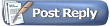 |
| Thread Tools | Search this Thread |
| Display Modes | |
|
|