|
|
|
#1
|
|||
|
|||
|
I'm going to use excel to help with my class and weight ratings. My problem is working out the formula for the following.
CLASS RATING-BEATEN MARGIN+WEIGHT=RATING The headings for my spreadsheet are: Name of Horse...Jockey...Class Rating...Beaten Margin...Weight...Rating. Love Street......J. Bloggs....56.................4.9................56 .5.... Benny |
|
#2
|
|||
|
|||
|
Quote:
If your headings are in row 1 and your data starts in row 2..... In cell F2 (your rating column) type in =(C2-D2)+E2 Copy this cell and paste it all the way down the column, as far as you have data. HTH.
__________________
RaceCensus - powerful system testing software. Now with over 424,000 Metropolitan, Provincial and Country races! http://www.propun.com.au/horse_raci...ng_systems.html *RaceCensus now updated to 30/09/2025 Video overview of RaceCensus here: http://www.youtube.com/watch?v=W821YP_b0Pg |
|
#3
|
|||
|
|||
|
I forgot. CR-BM*1.5+wt-lim wt=Rating.
Benny |
|
#4
|
|||
|
|||
|
Not sure if this is what you want Benny
|
|
#5
|
|||
|
|||
|
It's a starting point.
Name of Horse...CR...BM...Wt Carr...Limit Wt...Rating. Now the formula I came up with is =(c3-d3*1.5)+e3-f3 Now how do I set it up so that I don't have to enter the formula each time. I tried copy and paste but it didn't work. I must be doing something wrong. Benny |
|
#6
|
|||
|
|||
|
Quote:
Send me the file and I will sort it out retireme@mailup.net I'll also put some comment so you know how I did it. It's the best I can offer... |
|
#7
|
|||
|
|||
|
Quote:
Hi Benny, I'm not trying to be rude, but I hope you're not going to bet a lot of money based on your spreadsheet at this early stage. It's easy to make a small mistake with a formula that ************s up the whole sheet, and if you're just starting out with the software (as you obviously are) I would suggest constant checking with pen and paper before you are confident of the results. Monkeyinjapan |
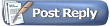 |
| Thread Tools | Search this Thread |
| Display Modes | |
|
|